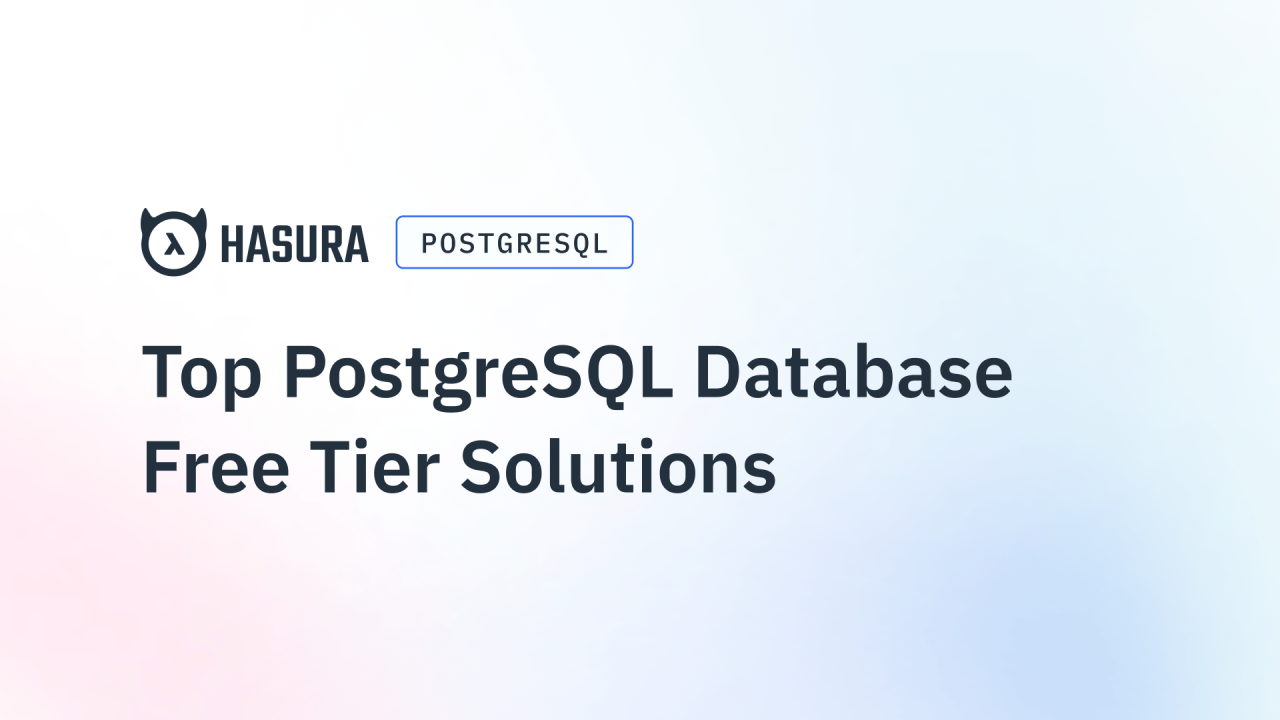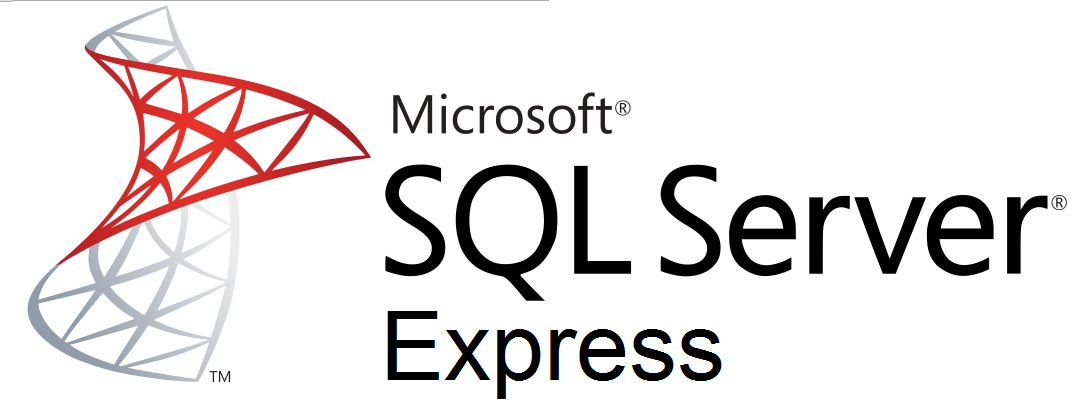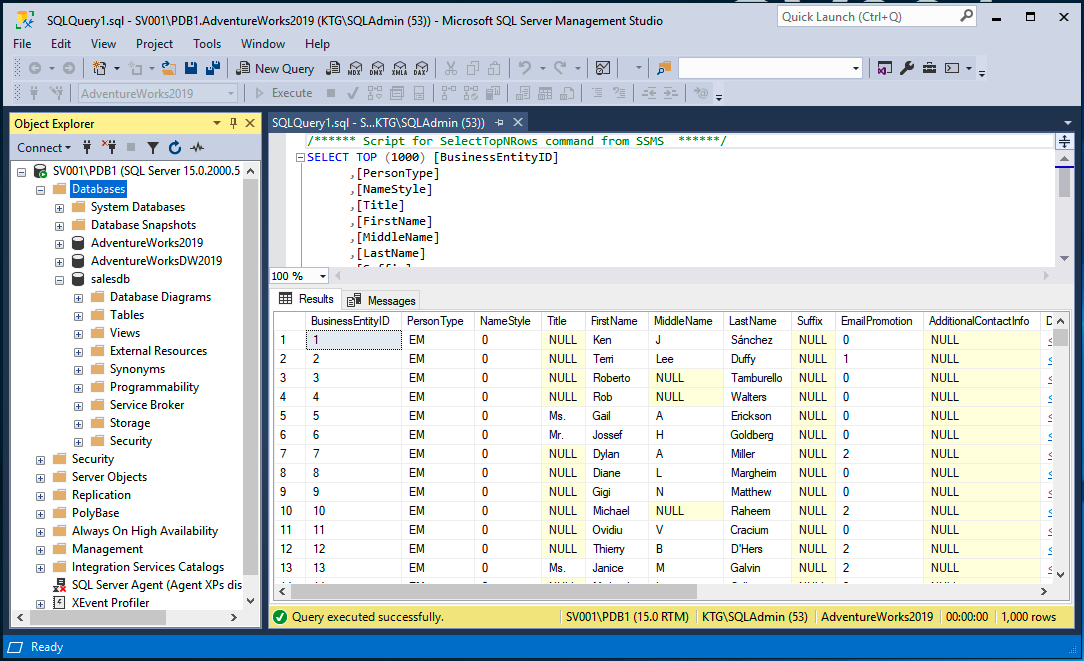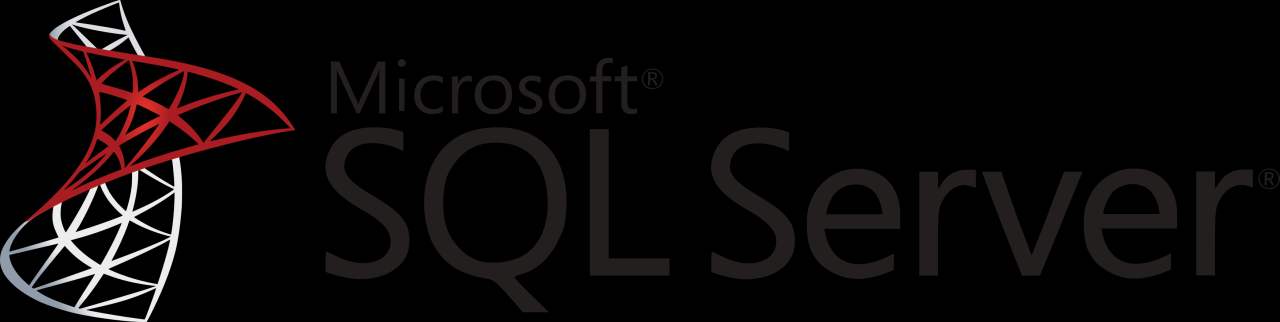MSSQL Docker is a powerful combination that streamlines database deployments, offering a flexible and efficient approach to managing SQL Server instances. By leveraging Docker’s containerization technology, developers and database administrators can create portable, self-contained environments that simplify development, testing, and production deployments of MSSQL databases.
Docker containers encapsulate the entire MSSQL environment, including the database engine, dependencies, and configurations, ensuring consistent behavior across different environments. This eliminates the complexities associated with setting up and managing traditional MSSQL installations, reducing the risk of environment-specific issues and promoting faster development cycles.
Introduction to MSSQL and Docker
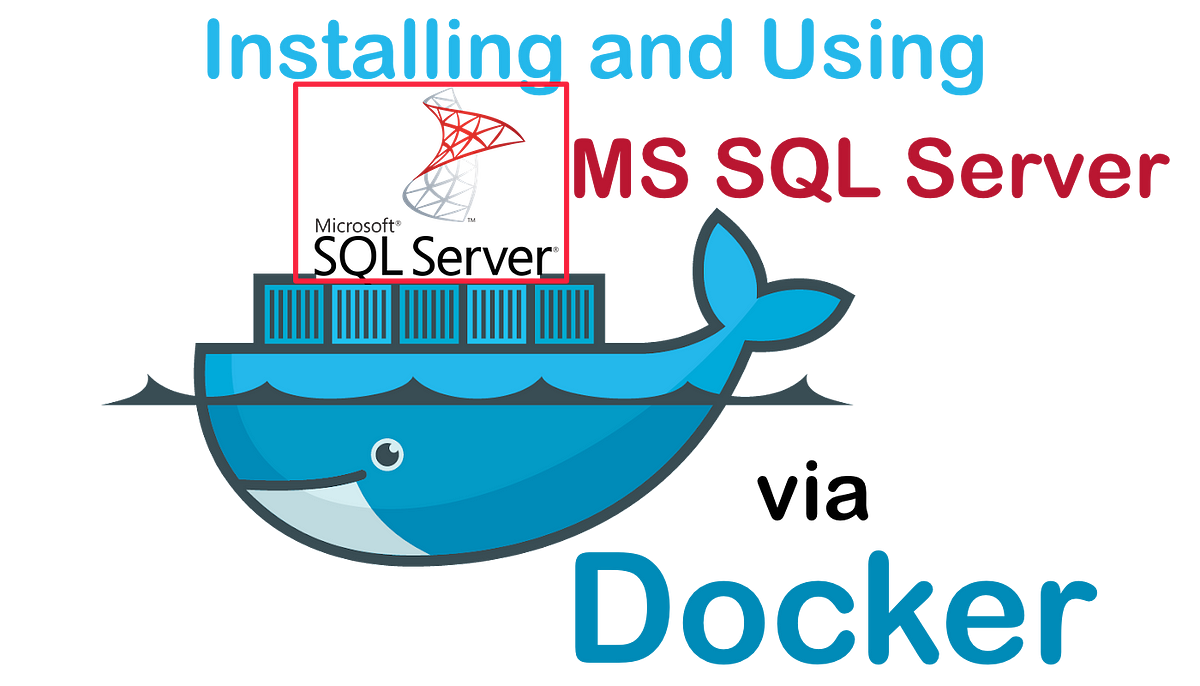
This section will provide an overview of Microsoft SQL Server (MSSQL) and Docker, explaining their individual functionalities and the benefits of integrating them for application development.
Microsoft SQL Server (MSSQL)
MSSQL is a robust and feature-rich relational database management system (RDBMS) developed by Microsoft. It offers a wide range of functionalities for managing and storing data, making it suitable for various applications, from small businesses to large enterprises.
Key Features of MSSQL
- Relational Database Model: MSSQL follows the relational database model, organizing data into tables with columns and rows. This structure enables efficient data management and retrieval.
- Transaction Management: MSSQL supports ACID properties (Atomicity, Consistency, Isolation, Durability), ensuring data integrity and consistency during transactions.
- Security Features: MSSQL provides comprehensive security features, including user authentication, role-based access control, and data encryption.
- Performance Optimization: MSSQL incorporates various performance optimization features, such as query optimizers, indexing, and caching, to enhance database performance.
- Scalability and Availability: MSSQL offers options for scaling and high availability, enabling databases to handle increasing workloads and ensuring continuous operation.
Docker
Docker is an open-source platform for containerization. It allows developers to package applications and their dependencies into self-contained units called containers. These containers can be run consistently across different environments, ensuring application portability and simplifying deployment.
Benefits of Docker for Application Development
- Consistency and Portability: Docker containers provide a consistent environment for applications, regardless of the underlying operating system or infrastructure. This ensures that applications run the same way in development, testing, and production.
- Faster Deployment: Docker containers start up quickly and can be deployed easily, reducing the time required to get applications up and running.
- Resource Efficiency: Docker containers share the host operating system’s kernel, reducing resource consumption and improving server utilization.
- Simplified Management: Docker provides tools for managing and orchestrating containers, making it easier to deploy, scale, and monitor applications.
Advantages of Using Docker for MSSQL Deployments
- Consistent Environment: Docker containers provide a consistent environment for MSSQL deployments, ensuring that the database runs the same way across different environments.
- Simplified Deployment: Docker simplifies the deployment of MSSQL databases, allowing developers to quickly and easily deploy and manage instances.
- Portability: Docker containers can be easily moved between different environments, making it easy to deploy MSSQL databases on various platforms, such as local development machines, cloud environments, or on-premise servers.
- Scalability: Docker containers can be easily scaled to handle increasing workloads, making it possible to accommodate growing data volumes and user traffic.
- Version Control: Docker images can be versioned and managed using tools like Git, allowing developers to track changes and roll back to previous versions if necessary.
Setting up MSSQL in a Docker Container: Mssql Docker
A Dockerfile is a blueprint for building a Docker image. It contains a series of instructions that specify the base image, dependencies, configuration, and startup commands for your MSSQL instance.
To set up MSSQL in a Docker container, you need to create a Dockerfile. This file defines the steps involved in building a Docker image that includes a running MSSQL instance.
Creating a Dockerfile for MSSQL
A Dockerfile for MSSQL typically includes the following steps:
- Base Image: Specify the base image, which is the foundation of your Docker image. In this case, you’ll use the official Microsoft SQL Server image available on Docker Hub. This image contains the necessary components for running MSSQL.
- Environment Variables: Define environment variables to configure the MSSQL instance. This includes parameters like the SQL Server administrator password, database names, and port settings.
- Dependencies: Install any required dependencies, such as additional tools or libraries.
- Configuration: Configure MSSQL settings, including database options, authentication methods, and security settings.
- Startup Command: Specify the command to run when the container starts, which will typically launch the MSSQL service.
Sample Dockerfile
Here is a sample Dockerfile for a basic MSSQL instance:
“`dockerfile
FROM mcr.microsoft.com/mssql/server:2022-latestENV ACCEPT_EULA=Y
ENV SA_PASSWORD=your_strong_password# Install additional dependencies if needed
COPY ./scripts/init.sql /docker-entrypoint-initdb.d/
EXPOSE 1433
CMD [“/opt/mssql/bin/sqlservr”]
“`
This Dockerfile:
* Uses the official Microsoft SQL Server image as the base image.
* Sets the `ACCEPT_EULA` environment variable to `Y` to accept the SQL Server license agreement.
* Sets the `SA_PASSWORD` environment variable to a strong password for the SQL Server administrator account.
* Copies an optional `init.sql` script to the `/docker-entrypoint-initdb.d` directory. This script will be executed automatically when the container starts, allowing you to initialize the database with specific data or configurations.
* Exposes port 1433, which is the default port for SQL Server.
* Sets the `CMD` instruction to start the SQL Server service.
Building and Running the Docker Image
Once you have created the Dockerfile, you can build the Docker image using the following command:
“`bash
docker build -t my-mssql-image .
“`
This command builds the Docker image and tags it as `my-mssql-image`.
After the image is built, you can run it with the following command:
“`bash
docker run -d -p 1433:1433 my-mssql-image
“`
This command runs the Docker container in detached mode (`-d`), maps port 1433 on your host machine to port 1433 inside the container (`-p 1433:1433`), and uses the image named `my-mssql-image`.
This will start a running MSSQL instance inside a Docker container, ready for you to connect and use.
Configuring MSSQL in a Docker Container
Configuring MSSQL within a Docker container provides flexibility and control over the database environment. You can tailor the configuration to meet specific requirements, including authentication, network access, and data storage.
Database Authentication
Database authentication determines how users access the MSSQL instance. You can configure authentication using SQL Server Authentication or Windows Authentication.
- SQL Server Authentication: This method uses a username and password to authenticate users. You define these credentials during container setup. This approach is suitable for scenarios where you need to manage user access independently of the host operating system.
- Windows Authentication: This method leverages the Windows domain for authentication. Users are authenticated against the host system’s Active Directory. This option is useful for integrating MSSQL with existing Windows infrastructure and leveraging domain-based user management.
Network Settings
Network configuration controls how the MSSQL container interacts with other systems. You can specify the container’s port mapping, network mode, and hostname.
- Port Mapping: You can expose specific ports from the container to the host system. This allows applications running on the host to connect to the MSSQL instance within the container. For example, you can map port 1433 on the host to port 1433 inside the container, allowing applications to connect to the database on the host’s port 1433.
- Network Mode: The network mode defines how the container’s network is configured. You can choose between ‘bridge’ (the default), ‘host’, or ‘none’ modes. ‘Bridge’ creates a separate network for the container, ‘host’ uses the host system’s network, and ‘none’ disables networking for the container.
- Hostname: The hostname identifies the container within the network. You can specify a custom hostname for the container, making it easier to reference the MSSQL instance.
Data Storage
Data storage configuration determines where the MSSQL database files are located. You can store the data within the container or on a persistent volume.
- Container Storage: By default, MSSQL data is stored within the container’s file system. This approach is simple to set up but can result in data loss if the container is deleted or recreated.
- Persistent Volume: Persistent volumes provide a mechanism for storing data outside the container’s file system. This ensures data persistence even if the container is deleted or recreated. You can use a host directory or a dedicated volume to store the database files.
Managing and Accessing the MSSQL Instance
You can manage and access the MSSQL instance within the container using various tools and methods.
- SQL Server Management Studio (SSMS): SSMS is a graphical tool for managing and accessing MSSQL instances. You can connect to the container’s MSSQL instance from the host system using SSMS, providing a familiar interface for database administration.
- Command Line Tools: You can use command-line tools like `sqlcmd` or `bcp` to interact with the MSSQL instance. These tools provide a text-based interface for executing SQL commands and managing data.
- Docker CLI: You can use the Docker command-line interface (CLI) to manage the container and access the MSSQL instance. You can use commands like `docker exec` to execute commands within the container and access the MSSQL instance through its exposed ports.
Integrating MSSQL with Applications
Connecting your applications to a MSSQL database running in a Docker container is straightforward. You can leverage standard database connectivity methods, utilizing connection strings and drivers specific to your chosen programming language.
Connecting to MSSQL from Applications
Connecting your applications to the MSSQL database requires establishing a connection using a connection string and a suitable driver. The connection string provides the necessary information for the driver to locate and access the database.
Here are some common approaches:
Connection Strings
Connection strings are essential for establishing a connection to your MSSQL database. They contain critical information like the server name, database name, username, and password. The specific format of the connection string might vary depending on the programming language and driver you use.
For example, a typical connection string for SQL Server in .NET might look like this:
“`csharp
Server=my-mssql-server;Database=mydatabase;User ID=myuser;Password=mypassword;
“`
In Java, the connection string could be:
“`java
jdbc:sqlserver://my-mssql-server:1433;databaseName=mydatabase;user=myuser;password=mypassword
“`
Drivers
Drivers are essential components that enable your applications to interact with the MSSQL database. They provide a bridge between your application and the database, allowing you to execute queries, retrieve data, and perform other database operations.
Here’s a list of popular drivers for various programming languages:
- .NET: Microsoft.Data.SqlClient
- Java: Microsoft JDBC Driver for SQL Server
- Python: pyodbc, pymssql
- Node.js: mssql
Accessing the Database from a Containerized Application
When your application runs inside a Docker container, connecting to a MSSQL database requires some additional considerations.
- Network Connectivity: Ensure your containerized application can access the MSSQL container. This often involves connecting to the same Docker network or using a dedicated network bridge.
- Environment Variables: You can store connection string information in environment variables for your containerized application. This approach promotes better security and configuration management.
Managing MSSQL in a Docker Environment
Managing MSSQL instances within a Docker environment offers numerous benefits, such as streamlined deployments, efficient resource utilization, and simplified version control. However, it also introduces unique challenges, particularly when it comes to tasks like updating, patching, backing up, and restoring your database. This section delves into the best practices for managing MSSQL in a Dockerized environment.
Updating and Patching MSSQL Instances
Updating and patching MSSQL instances within Docker containers is crucial for maintaining security and performance. Docker’s containerized approach provides a controlled environment for managing updates, minimizing potential disruptions to your applications.
Here’s how you can approach updating and patching:
* Use Docker Images with the Latest Version: Start by using Docker images based on the latest MSSQL version to ensure you have the most recent security patches and features.
* Utilize Docker Compose for Orchestration: Leverage Docker Compose to define and manage your MSSQL services. This allows you to easily update the image versions within your `docker-compose.yml` file and redeploy the containers.
* Leverage Docker’s `docker pull` Command: To pull the latest version of your MSSQL image, use the `docker pull` command, specifying the image name and tag.
* Apply Patches Through Container Entry Points: For applying patches to existing MSSQL instances, you can use Docker entry points. Define a script that executes the patching process within the container. This script can be triggered through the `docker exec` command.
* Implement a Rolling Update Strategy: To minimize downtime, employ a rolling update strategy. This involves updating containers one at a time, ensuring that your application remains available throughout the process.
* Utilize Docker’s `docker restart` Command: After applying patches, restart the container using the `docker restart` command to activate the changes.
Backing Up and Restoring MSSQL Databases
Backing up and restoring MSSQL databases in a Dockerized environment is essential for data protection and disaster recovery. Here are some strategies to ensure the reliability and integrity of your database backups:
* Utilize Docker Volumes: Docker volumes provide persistent storage for your MSSQL data. Configure a dedicated volume for your database files. This ensures that your data persists even when the container is removed or recreated.
* Leverage SQL Server Backup and Restore Tools: Use the built-in SQL Server backup and restore tools within your Docker container. These tools offer options for creating full, differential, and transactional backups.
* Implement a Backup and Restore Script: Automate your backup and restore process by creating a script that runs within the container. This script should handle the creation of backups, their storage location, and the restoration process.
* Consider Cloud Storage Solutions: For offsite backups, explore cloud storage solutions like AWS S3, Azure Blob Storage, or Google Cloud Storage. These solutions offer scalability, durability, and cost-effectiveness.
* Schedule Regular Backups: Establish a regular backup schedule to ensure consistent data protection. You can use tools like cron jobs or Docker’s `docker run` command with a `–cron` flag to schedule backups.
Managing Multiple MSSQL Instances
Managing multiple MSSQL instances within a Docker orchestration platform requires careful planning and execution. Docker’s orchestration capabilities simplify the process of deploying, scaling, and managing multiple instances.
* Utilize Docker Compose for Multiple Instances: Docker Compose allows you to define and manage multiple MSSQL instances within a single configuration file. This simplifies the deployment and management of multiple databases.
* Implement a Load Balancer: To distribute traffic evenly across multiple MSSQL instances, use a load balancer. This ensures high availability and scalability for your database services.
* Leverage Docker Swarm or Kubernetes: For managing large-scale deployments, consider using Docker Swarm or Kubernetes. These orchestration platforms provide advanced features for scaling, load balancing, and high availability.
* Implement Service Discovery: Use service discovery mechanisms like Consul or Etcd to ensure that your application can easily connect to the correct MSSQL instances, even as the number of instances changes.
* Monitor Your Instances: Implement monitoring tools to track the performance and health of your MSSQL instances. This helps you identify potential issues early on and take proactive steps to maintain database stability.
Best Practices for MSSQL in Docker
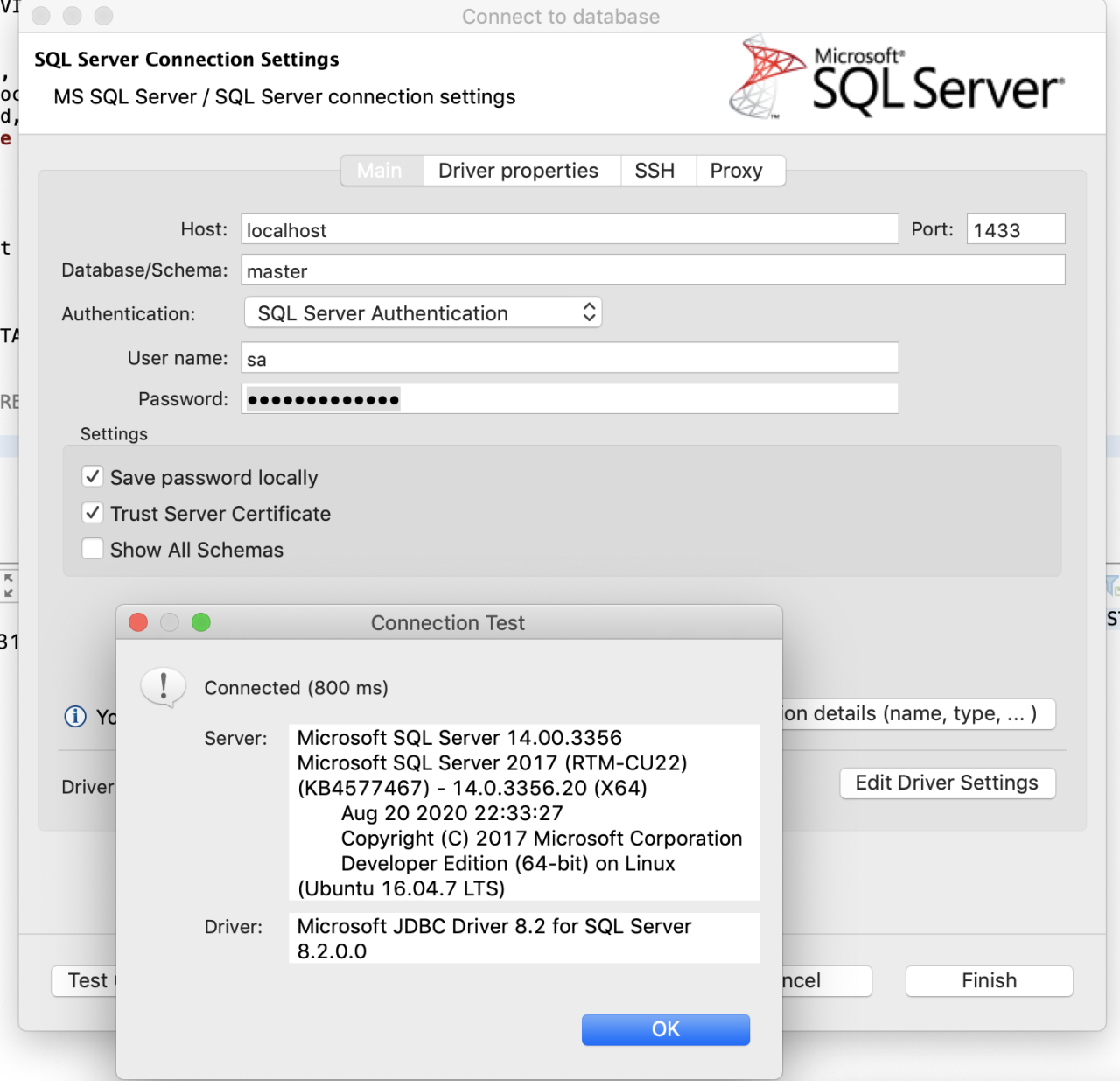
Optimizing MSSQL performance, securing your deployments, and effectively managing data storage and container lifecycles are crucial aspects of a successful MSSQL Docker implementation. By adhering to best practices, you can ensure the reliability, efficiency, and security of your database environment.
Performance Optimization, Mssql docker
Optimizing MSSQL performance within a Docker container involves various strategies that address resource allocation, configuration, and workload management.
- Resource Allocation:
- CPU and Memory: Allocate sufficient CPU and memory resources to the Docker container to prevent performance bottlenecks. Monitor resource usage and adjust allocations as needed.
- Storage: Utilize a high-performance storage solution for the MSSQL data files, such as a dedicated volume or a network-attached storage (NAS) device. Avoid using the host system’s default storage, as it may lead to performance issues.
- Configuration Tuning:
- Configuration Parameters: Optimize MSSQL configuration parameters, such as memory allocation, buffer pool size, and query execution settings, to match your specific workload requirements. Refer to Microsoft documentation for detailed guidance on configuration tuning.
- SQL Server Agent: Configure SQL Server Agent to run jobs and other tasks efficiently within the Docker container. Schedule tasks strategically to avoid performance impacts during peak hours.
- Workload Management:
- Query Optimization: Optimize SQL queries to reduce execution time and resource consumption. Use query hints, indexes, and other optimization techniques to improve performance.
- Batching: Process multiple requests in batches to minimize the number of database calls and improve efficiency. This approach is particularly effective for operations that involve large amounts of data.
Security Considerations
Securing your MSSQL deployment within a Docker environment is paramount to protect sensitive data from unauthorized access.
- Network Isolation:
- Network Segmentation: Use Docker networking to isolate the MSSQL container from other applications and restrict access to specific ports. Configure firewall rules to control incoming and outgoing network traffic.
- Private Networks: Consider using private networks within your Docker environment to further enhance security and prevent unauthorized access.
- Authentication and Authorization:
- Strong Passwords: Use strong passwords for all SQL Server accounts and enforce password complexity policies.
- Least Privilege: Implement the principle of least privilege, granting only the necessary permissions to each user or application.
- Authentication Mechanisms: Choose secure authentication mechanisms, such as Active Directory integration or Azure Active Directory (Azure AD) authentication.
- Data Encryption:
- Transparent Data Encryption (TDE): Enable TDE to encrypt all data at rest within the database files. This ensures that even if the database files are compromised, the data remains protected.
- Always Encrypted: Use Always Encrypted to encrypt sensitive data within the database and prevent access to the plaintext values.
- Vulnerability Management:
- Regular Updates: Keep your MSSQL server and Docker images up to date with the latest security patches to mitigate known vulnerabilities.
- Security Scanning: Perform regular security scans to identify potential vulnerabilities and take corrective actions.
Data Storage and Container Lifecycle Management
Efficiently managing data storage and container lifecycles is crucial for maintaining a robust and scalable MSSQL Docker environment.
- Data Storage:
- Dedicated Volumes: Use dedicated Docker volumes to store MSSQL data files. This ensures that the data is persistent even when the container is stopped or removed.
- Backup and Recovery: Implement a robust backup and recovery strategy for your MSSQL data. Regularly back up the database files and test the recovery process to ensure data integrity.
- Data Replication: Consider using database replication to create a redundant copy of your data for disaster recovery purposes.
- Container Lifecycle:
- Automated Deployment: Automate the deployment of your MSSQL container using Docker Compose or other orchestration tools. This simplifies the process and ensures consistency.
- Container Updates: Develop a strategy for updating your MSSQL containers. Use Docker Hub or other container registries to store and manage container images.
- Container Removal: Establish a process for removing outdated or unused containers to optimize resource utilization.
Real-World Use Cases
MSSQL in Docker offers a flexible and powerful solution for a wide range of real-world scenarios. By combining the benefits of Docker’s containerization with the robust features of MSSQL, developers and organizations can streamline their workflows and achieve greater efficiency and scalability.
Development and Testing Environments
Using MSSQL in Docker significantly simplifies the setup and management of development and testing environments. Developers can easily spin up isolated instances of MSSQL databases within containers, allowing them to work on projects independently without affecting other environments. This approach eliminates conflicts and ensures consistency across development teams.
- Rapid Prototyping and Experimentation: Docker allows developers to quickly create and destroy MSSQL instances, facilitating rapid prototyping and experimentation with different database configurations and schema designs.
- Environment Consistency: Docker containers guarantee consistent environments across development machines, ensuring that applications behave identically regardless of the underlying operating system or development tools. This eliminates discrepancies between local and production environments, reducing debugging time and improving deployment reliability.
- Resource Isolation: Docker containers isolate resources, preventing resource contention between applications and databases. This ensures that database performance remains consistent even when multiple applications are running concurrently.
Microservices Architectures
Microservices architectures have gained immense popularity for their ability to break down large applications into smaller, independent services. MSSQL in Docker plays a crucial role in enabling the deployment and management of these microservices, providing a scalable and reliable database platform.
- Service Isolation: Docker containers provide a natural boundary for microservices, allowing each service to have its own dedicated MSSQL database instance. This isolation prevents dependencies and ensures that changes to one service do not impact others.
- Independent Scaling: Each microservice can be scaled independently based on its specific requirements, enabling efficient resource utilization and ensuring optimal performance. Docker’s orchestration tools, such as Kubernetes, can automatically scale MSSQL instances to meet changing demands.
- Simplified Deployment: Docker simplifies the deployment of microservices, allowing developers to package their services and their associated MSSQL databases into containers. These containers can then be easily deployed and managed across various environments, from development to production.
Cloud-Native Deployments
Cloud-native deployments are becoming increasingly common, leveraging the scalability, flexibility, and cost-effectiveness of cloud platforms. MSSQL in Docker seamlessly integrates with cloud environments, providing a robust and scalable database solution for cloud-based applications.
- Elastic Scaling: Docker containers can be easily scaled up or down on cloud platforms, allowing organizations to adjust database resources based on demand. This ensures that applications always have access to sufficient database capacity, even during peak usage periods.
- High Availability: Docker’s orchestration tools can be used to implement high availability for MSSQL databases in cloud environments. This ensures that databases remain accessible even if a single instance fails, minimizing downtime and maximizing application availability.
- Cost Optimization: Docker containers allow organizations to optimize their cloud infrastructure costs. By only running the necessary database resources, organizations can reduce their cloud bills and improve resource utilization.
Last Point
MSSQL Docker provides a robust and efficient way to manage SQL Server instances, offering benefits like portability, consistency, and scalability. By embracing containerization, organizations can streamline their database deployment processes, improve development efficiency, and ensure consistent database behavior across various environments.
Running MS SQL Server in a Docker container offers a flexible and portable environment for database management. One key aspect to consider when setting up a Dockerized MS SQL Server instance is network configuration, particularly ensuring that your container has access to a DHCP server for automatic IP address assignment.
This allows your MS SQL Server container to seamlessly integrate with your network infrastructure, enabling connections and data access from other applications and services.